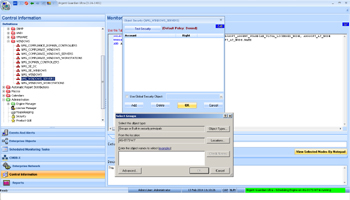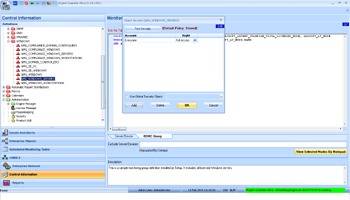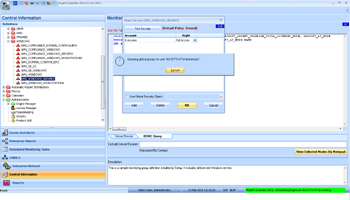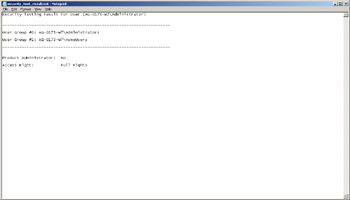How Do I Apply A Security Setting To A Monitoring Group?
You use the Security Manager
They can also do it in Monitoring Group definition screen as well
Monitoring Group Security Setting
This option provides the ability to configure security settings for all the servers/devices in the selected Monitoring Group
When the Monitoring Group Security Setting button is clicked, it will activate Apply Security Policy To The Monitoring Group window
System Administrator
This non-editable field will display the name of the system administrator
Default Node Policy
This non-editable field will display the default node settings of the system
User Rights
This field will display the rights assigned to the user by the system administrator
It can be changed using the drop down
The options are: Allow All, Deny All or View Only
User Groups
This field can be used to enter the names of user groups
Multiple entries are allowed here
Each name has to be separated using commas
Alternatively, the user groups can be selected using the browse button
It will activate Select A Domain Or Local User
Here, the node has to be selected first using the drop down
Once the selection is completed, the entire user names in that particular node will be listed
From the available list, the required users can be selected
Then, press OK to save the selection or Cancel to exit
Test User Against The Security Setting
This option provides the ability to test a particular user against the current security setting
After selecting users from Select A Domain Or Local User screen, click this option to view the privileges of the selected user
It will activate Test Security Requirement window
Here, details like User Name, Domain and Password have to be provided
Alternatively, one could use the current logon account by placing a tick on the Use Current Logon Account checkbox
Click OK to view the result of security testing for the user
The Result of testing security requirement is displayed below