KBI 310121 Confirming WMI Connectivity
Version
All
Date
10 Oct 2008
Summary
The Argent Defender Root Cause Analysis scripts or the Argent WMI Monitor products may not work properly if the underlying Microsoft WMI subsystem is not functioning properly.
Technical Background
N/A
Resolution
Confirm that basic Microsoft WMI connectivity is working properly.
Test 1: Confirm local WMI functionality
- Click Start | Administrative Tools | Computer Management
- Select WMI Control as shown below:
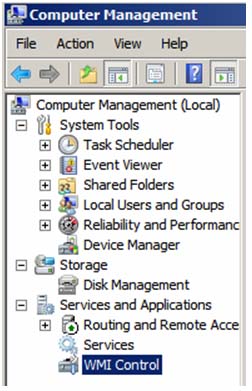
- Right click WMI Control and select Properties from the resulting pop-up menu
- A window similar to the one shown below should appear:
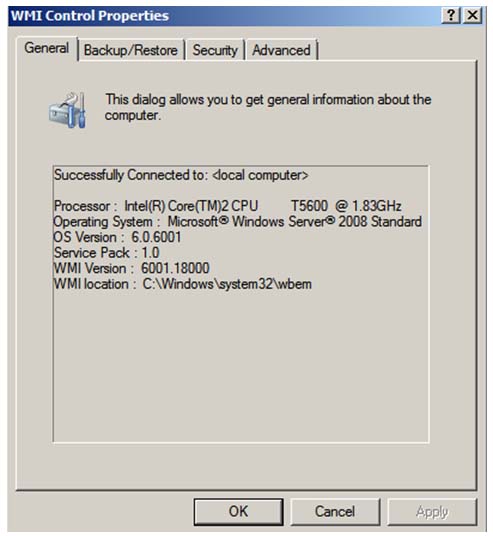
Test 2: Confirm remote WMI functionality to the remote system
- Click Start | Administrative Tools | Computer Management
- Use the Computer Management tool as needed to connect to the intended remote system by using the Action menu item or right-clicking as needed to access Connect to another computer… as shown below:
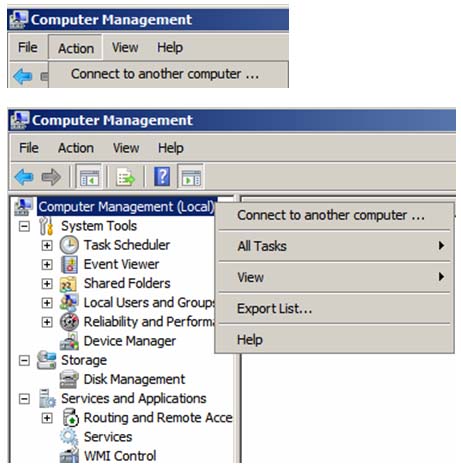
- When prompted by a dialog box, enter in the appropriate remote computer name as shown below:
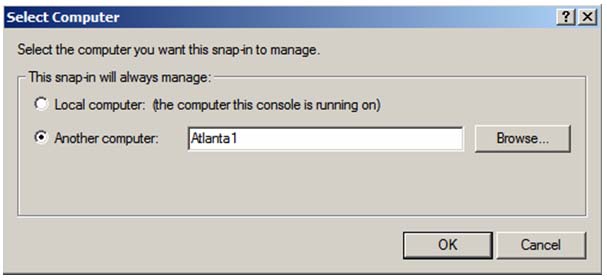
-
If the connection is successful the Computer Management screen should now show that you are connected to the remote system as indicated below:
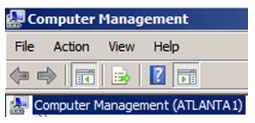
-
Select WMI Control as shown below:
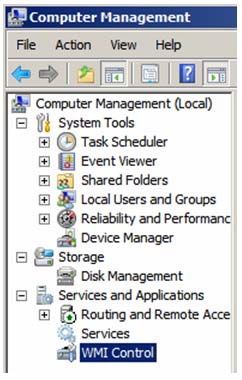
- Right click WMI Control and select Properties from the resulting pop-up menu
-
After the connection is made, a window similar to the one shown below should appear:
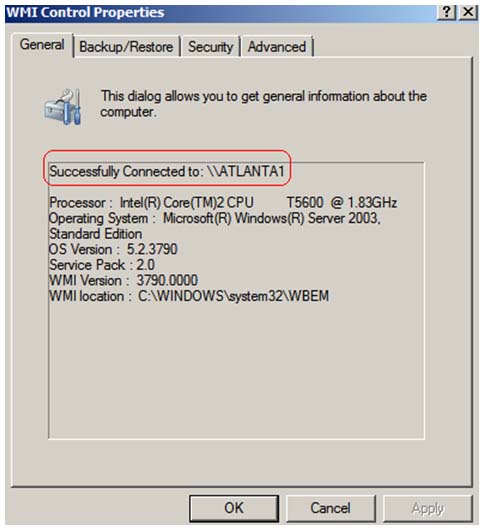
Note: If the above tests to the local AND remote server do not work, the underlying issues must be resolved before attempting to use the Argent WMI Monitor product or the Argent Defender product since both of these products depend on the WMI infrastructure to function properly.
Further information on how to troubleshoot WMI connectivity issues can be found on the Internet using your favorite search engine. Some recommended links are shown below:
http://msdn.microsoft.com/en-us/library/aa394603(VS.85).aspx
You can also try the below syntax from a command prompt to see the exact errors being returned:
WMIC /NODE:”computer1″ /USER:”domainname\username” /PASSWORD:”userpassword” OS GET Caption,CSDVersion,CSName
The above syntax was found in the article at the below link:
http://www.microsoft.com/technet/scriptcenter/resources/wmifaq.mspx