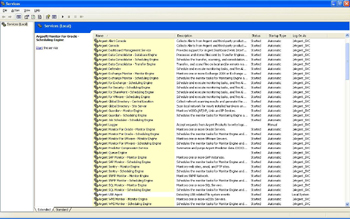KBI 310241 How Do I Change The Service Account Password
Version
Argent Advanced Technology – ALL Versions
Argent Extended Technology – ALL Versions
Argent Commander – ALL Versions
Argent Ninja – ALL Versions
Argent Business Manager – ALL Versions
Date
11 Apr 2011
Summary
To change the service account password requires two primary tasks:
- Change the password in the Windows service control panel for ALL Argent services
- Reinstall the Argent Web Products and Argent Commander
Technical Background
Argent Ninja, Argent Business Manager, and Argent Commander store the password in an encrypted form.
All other Argent products do not store the password. Instead the password is stored by Windows in the Windows service control panel under the ‘Log On‘ options tab.
There are a few Argent services, including Argsoft Logger and Argent USB Agent that run as the Local System account and should not be changed.
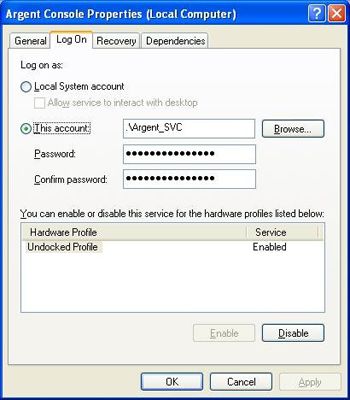
Resolution
On each Argent engine, including all daughter engines, monitoring engines, backup engines, trusted agents, main engines and motors, open the Windows service control panel. For each Argent service, update the password on the ‘Log On‘ tab in the service’s ‘Properties‘.
For Argent Commander, Argent Ninja, and Argent Business Manager, uninstall the software using the install package, available from
https://help.argent.com/#product_downloads. Then reinstall with the new account and password.
Note that any daughter engine or remote monitoring engine install packages that you had created using ‘Tools‘ -> ‘Create Remote Engine Installation Package‘ in the Argent XT console will now contain the old, incorrect password. New packages will need to be created for future engine installations.