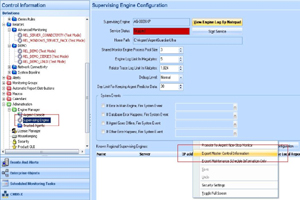KBI 310349 Argent AT Daughter Engines Stop Due To An Expired License
Version
Argent Advanced Technology 3.1A 1301E and below
Date
15 Mar 2013
Summary
Argent Daughter Engine Services stop when the license has expired; this guide shows how to start back the services once a new license file is obtained and applied at the Main Engine.
Technical Background
Argent Daughter Engines connect to the Main Engine every 60 seconds (Default setting) to obtain updated information, if the license key at the Main Engine has expired and has caused the services at the Main Engine to stop, services at the Daughter Engine will stop as well.
Resolution
At the Main Engine
- Apply the new license file at the Main Engine
- Export Master Control information from Control Information > Administration > Supervising Engine.
Right Click on the right pane and select ‘Export Master Control Information‘ as shown below.
At the Daughter Engine
- Delete all .DAT files in the C:\Argent\<ArgentProduct>\DATA folder
- Delete all the contents of the C:\Argent\<ArgentProduct>\DATA\XML folder leaving just the empty folder.
- Copy the new license file to the C:\Argent\<ArgentProduct>\_KEY folder , you may want to copy the new license file name (e.g ARGENT_CUSTOMER_AT.LIC) to the clipboard as we will need this later.
- Open the registry editor and update the following key:
HKLM\Software\Argent\<ArgentProduct>\LICENSE with the name of the new license file.For 64 Bit systems, this key is found in HKLM\Software\Wow6432Node\Argent\ <ArgentProduct>\LICENSE
- Start the Argent Daughter Engine Service