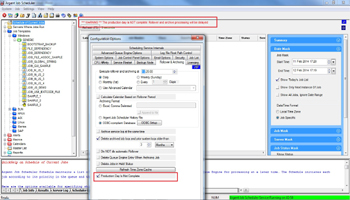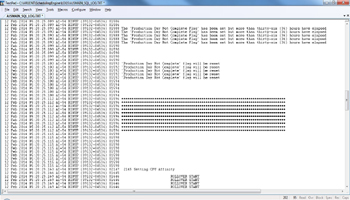KBI 310832 How To Delay A Rollover In Argent Job Scheduler
Version
Argent Job Scheduler 8.0A-1104-B and above
Date
Thursday, 13 Feb 2014
Summary
How to delay a Rollover in Argent Job Scheduler
Technical Background
Rollover occurs daily at the time configured under ‘Rollover & Archiving‘ tab in ‘Configuration Options‘ screen
But at times, there could be some instances where the customer’s production day is not complete and the normal Rollover needs to be delayed
Resolution
Argent Job Scheduler provides an option to delay a Rollover by selecting the ‘Production Day Is Not Complete‘ option in the ‘Configuration Options‘ Screen (J9P) as shown below
Normally Rollover happens every 24 hours
At the time of a Rollover, the Scheduling Engine checks if the ‘Production Day Is Not Complete‘ option is selected
If it is selected, the Rollover will be delayed by another 12 hours, that is, a total of 36 hours after the previous Rollover
If a Rollover is delayed, a warning message
‘***WARNING***The production day is NOT complete: Rollover and archive processing will be delayed‘
gets displayed at the top of the ‘Schedule of Current Jobs‘ screen (J1) as marked in the above screen
Once the Rollover occurs, the ‘Production Day Is Not Complete‘ checkbox gets unchecked automatically and the next Rollover occurs at the normal execution time configured
A sample screen shot of the Log File when a delay in Rollover occurs, is shown below
A sample screen shot of the Log File when a Rollover starts after the delay, is shown below