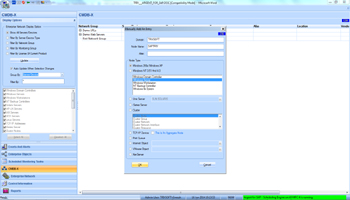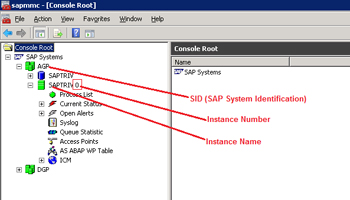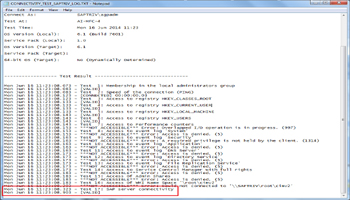KBI 310993 Configuring Argent for SAP
Version
Argent Advanced Technology 3.1A-1404-A or earlier
Date
Wednesday, 25 June 2014
Summary
The following instructions explain how to configure Argent for SAP
Technical Background
N/A
Resolution
SAP Instance Connectivity Test
Step 1: Add SAP server to CMDB-X
Step 2: License SAP Server And Configure SAP Instance
Step 3: Specify the logon credentials
Logon user name and password to connect SAP server
Step 4: Specify SAP control URL
Format:
http://
https://
To find out the Instance Number:
- Logon to SAP server
- Open SAP Management Console (MMC), you can find out the list of instances installed
- (In the above screenshot only one instance (SAPTRIV 0) is installed in the SAP system AGP)
Please see the below screenshot
Step 5: After configuring the instance, do the connectivity test and make sure that ‘SAP server Connectivity (Test 17)‘ is ‘[VALID]‘
The SAP start service runs on every computer where an instance of a SAP system is started
It is implemented as a service on Windows, and as a daemon on UNIX
The process is called sapstartsrv.exe on Windows, and sapstartsrv on UNIX platforms
The SAP start service provides the following functions for monitoring SAP systems, instances, and processes
- Starting and Stopping
- Monitoring the runtime state
- Reading logs, traces, and configuration files
- Technical information, such as network ports, active sessions, thread lists, etc
These services are provided on SAP Control SOAP Web Service