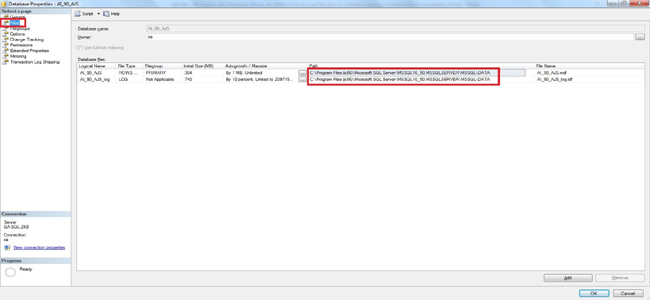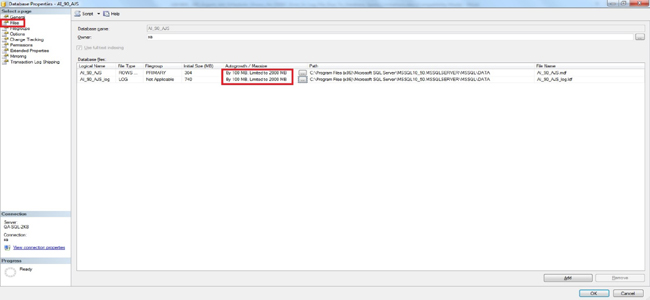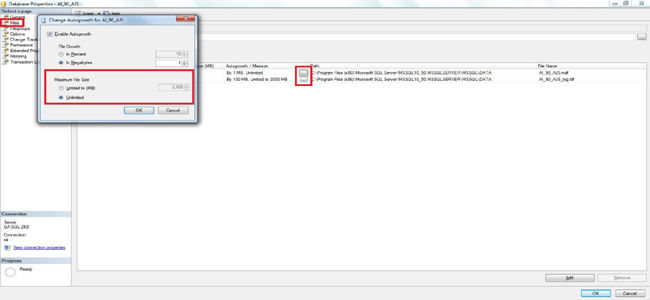KBI 311274 Argent Job Scheduler Shows An ODBC Error In Log File Due To Database Space Limitations
Version
Argent Job Scheduler all versions
Date
Monday, 24 August 2015
Summary
Customers might face issues with Argent Job Scheduler being unable to perform database operations with the following line in the Scheduling Engine LOG
“Could not allocate space for object because the ‘PRIMARY’ file group is full
Create disk space by deleting unneeded files, dropping objects in the file group, adding additional files to the file group, or setting auto growth on for existing files in the file group.”
Technical Background
The Issue might occur while performing the following actions
- Rollover
- Submitting Post Job Sequences
- Adding new Job Templates or Macros from Argent Job Scheduler GUI
The issue may occur due to the following three technical reasons:
CASE 1: The drive in which the Argent Job Scheduler Database resides, runs out of space
The issue can occur when available free space in the drive where the Argent Job Scheduler database files reside, depletes
The drive details can be located through Argent Job Scheduler database properties
CASE 2: SQL Server Express Database has reached its limit
SQL Server Express has a limit set for maximum permitted size for databases and it varies from version to version
For example, the maximum space available for databases in SQL Server 2008 is 4GB and in SQL Server 2008 R2 and above it is 10GB
The issue can also occur if the size of the database exceeds this limit in SQL Server Express backend
CASE 3: Argent Job Scheduler Database has reached the restricted size
Size limit can be set explicitly for a database
The limit set for a database can be checked from its properties as shown in the figure
The issue can also occur when the database size exceeds the specified limit
Resolution
CASE 1:
Allocate sufficient space in the drive and try again
CASE 2:
Backup the archived historical data and free space in the database and try again
CASE 3:
Change the configurations of the database with following steps:
- Open the properties of Argent Job Scheduler Database
- Go to ‘Files’ page
- Click the settings of ‘Auto growth / MaxSize’ column
- Select the option either as “Limited to (MB)” with suitable size limit or “Unlimited”
NOTE: If Job Sequences have been aborted due to this issue, they have to be manually restarted