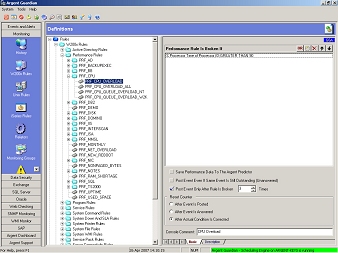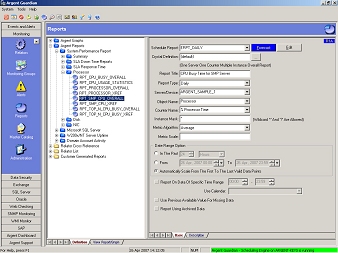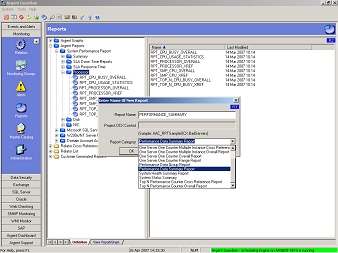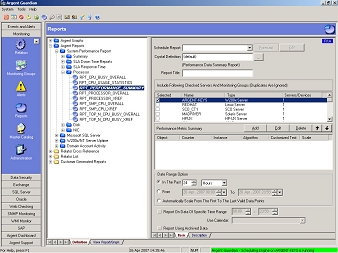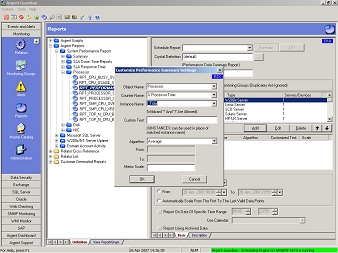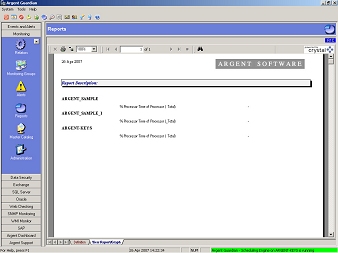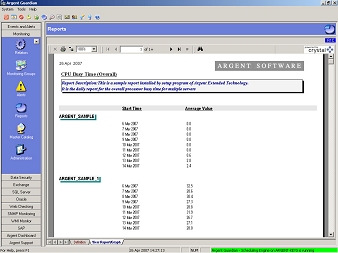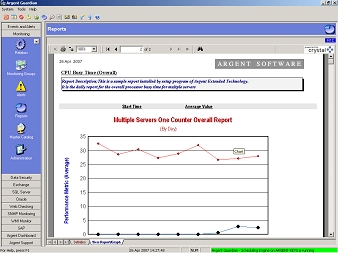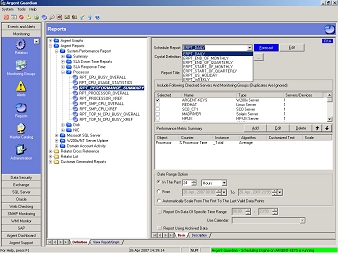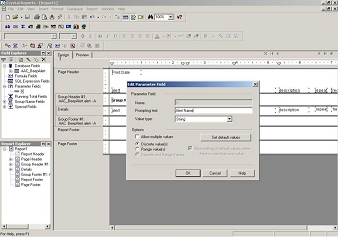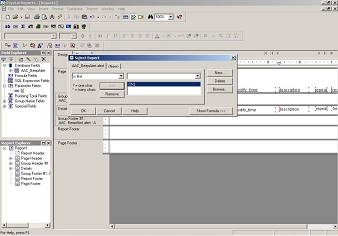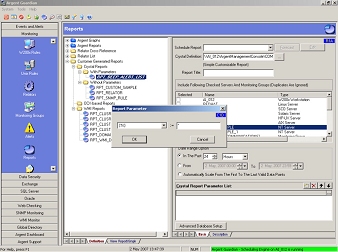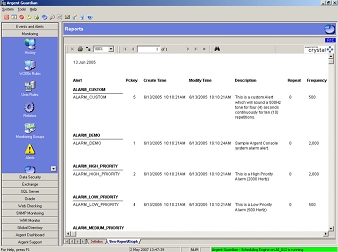How Can I Create Crystal Reports?
Crystal Reports is the industry standard for report generation, and it’s available in Argent.
Not only can you generate Crystal Reports, but Argent can automatically email the reports with the Automatic Report Distribution feature
You can create reports in the Argent Guardian or using WMI.
This help topic discusses the Argent Guardian, to generate reports with WMI
See Also: How Do I Create Crystal Reports With WMI?
The first step is to collect by scheduling a Relator to run a Rule with the Save Performance Data For Trend Analysis option selected. In this way, you will get data points for the report.
Once performance data is collected, reports can easily be generated; go to the Reports screen located in the Argent Guardian.
There a lot of report templates and you can copy and edit these to create just the type of report you want.
To create a Report, right-click in any of the reports templates, select New Report Definition and choose one of the template options. For example, choose the Performance Data Summary Report. This Report will provide a useful summary of performance statistics.
When the Report category is selected, a configuration screen for the Performance Data Summary Report is presented. From here, select the servers or Monitoring Groups to be included in the Report.
Next click the Add button to add Performance Object counters to the Report.
For example add the Performance Object counters for Processor – % Processor Time, Logical Disk – % Free Space, and Memory – Available Megabytes.
After using the Date Range option (Hourly, Daily, Weekly, Monthly, etc.), select the View Report/Graph tab to generate the Report. This Report now automatically provides a summary of all the performance counters for each of the servers selected in the specified time frame.
What’s useful is each one of the reports templates uses a separate Crystal Report template that sorts data in different ways. For example, the built-in report named RPT_PROCESSOR_OVERALL uses the report template Multiple Servers One Counter Overall to display a summary of Average Processor utilization on each server for the specified period of time.
The last page in the Report display the report.
Best of all, these reports can be automatically published to any of the following:
- Network Share
- Email Address
- Web Page
Simply select one of the Automatic Report Distribution definition in the Schedule Report drop-down box.
Wildcards In Your Reports
And you can use wildcards as well
Here’s an example:
Look at a report listing the System Alarm Alerts, with string type parameter ‘X’ defined in Report1.rpt.
Just specify the criteria as AAC_BeepAlert.alert is like {?X}.
Both ‘*’ and ‘?’ can be used. ‘*’ stands for multiple characters while ‘?’ stands for one character.
You then use this in the Argent Guardian report module.
The report is shown below.