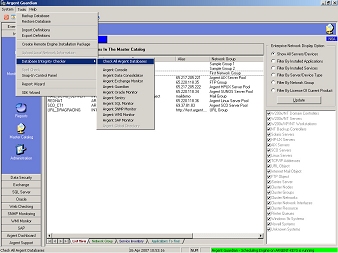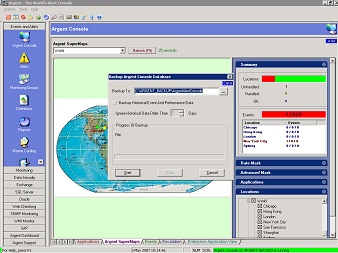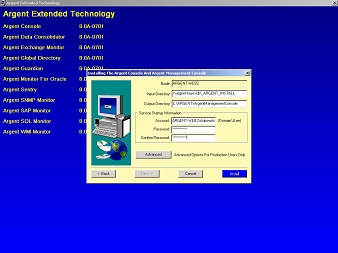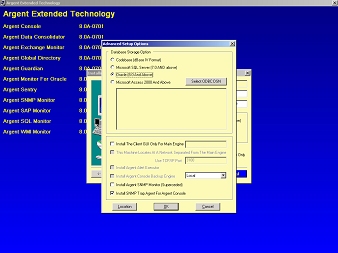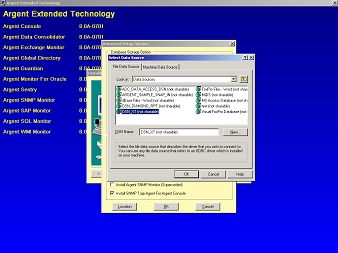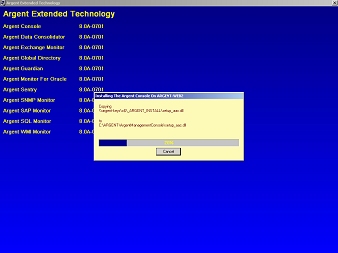How Can I Use Oracle As The Argent Backend Database?
There are some important pre-requisites you need to be aware of.
You must upgrade to the most recent version of Argent FIRST. If you try to move to the Oracle back-end before upgrading to the current version, the import of fields and tables into the Oracle database will fail.
Be sure the Argent database is experiencing no errors. Check this by running the Database Integrity Checker utility
If your database is currently experiencing errors, correct these issues PRIOR to attempting conversion to Oracle.
Argent requires Oracle Server 8.0.
Technical Requirements
Operating Systems For Oracle Server 8.0
- Microsoft Windows NT/2000
If Oracle server is installed on the same server as the Argent, ensure that the Oracle instance is not configured to consume an excessive amount of RAM. This will detract from the performance of the Argent. Ensure that the Argent has a minimum of 256 MB of RAM available.
Procedures
- To convert an Argent database in CodeBase to Oracle, you first backup Argent and this will create an .XTB file. Use Backup Database from the Tools menu option in the Menu Bar, this is available individually for each product in Argent.
- Save the production license key and keep it available for the following steps.
- UNINSTALL Argent.
- Run Setup.exe to install the new. You will have already upgraded to the latest Argent before you did the backup…right?
- Enter the parameters on Setup then the Advanced button.
- Select the radio button Oracle (8.0 And Above) from the Database Storage Option in the Advanced Setup Options screen.
- Click Select ODBC DSN button and provide the DSN name and then click OK.
- Wait until the installation process is completed.
- Once the Setup program completes, go to the GUI and input the production license key in the field provided in the License Manager screen and save. You access the License Manager screen by selecting the Administration icon in the Outlook bar.
- Select the Tools menu from the Menu bar options, and select Restore Database. Choose the .BKU or .XTB file created earlier.
- Once the restore is complete, browse through the Rules, Alerts, Monitoring Groups and Relators to check the conversion completed successfully. If remote client GUI installations are being used, they must be reinstalled and connected to the new database prior to using them.
See Also: How Do I Use SQL Server 2005 Express As The Argent Backend?