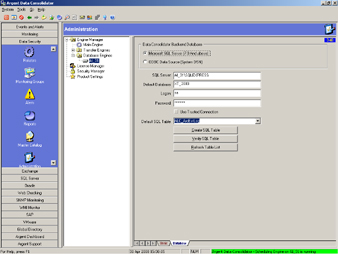Migrating XT To A New Server
To move an existing Argent XT installation to a new server, do the following:
- Backup all Argent Products using the Tools | Backup Database option from within the Argent GUI as shown below:
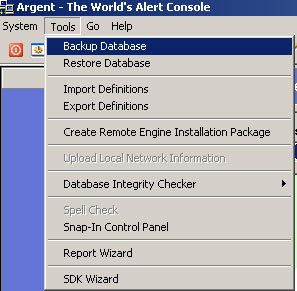
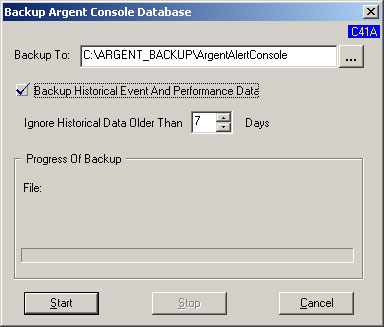
Change the above options as needed for your situation.
Repeat the above for EACH Argent product.
- Stop all Argent services as shown below:
- Perform a full SQL backup of the Argent database.
- Install the Argent Software on the new server using a new database with
the same database name on the new server. This will allow the SQL backup and other database name
references in the registry to match up properly.
- Stop all Argent Services on the new Argent Server as indicated below:
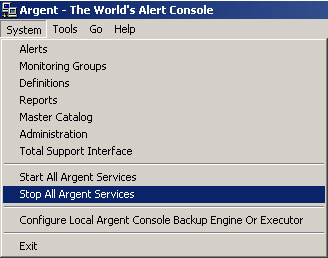
- Restore the SQL backup of the original Argent SQL database to the
new Argent SQL database on the
new server.
- Restore the Argent XTB files to the newly restored database using the Argent GUI tools
“Restore Database” option and specify the “old”
server name.
- Check that appropriate e-mail settings under the Events and Alerts | Administration | Main Engine
e-mail tab as shown below:
- Set the option “Day Limit For Keeping Argent Predictor data” to the appropriate
value based on prior installation – the default is 7 days. A sample of this screen is shown below:
- If you are using the Argent Data Consolidator product, be sure to check that all database settings
for the Transfer Engine, Database Engine and Data Lists are properly set.
An example of the Transfer Engine Database tab is shown below:
An example of the Database Engine Database tab is shown below:
Confirm the Data Lists settings as indicated in the screen shots that follow:
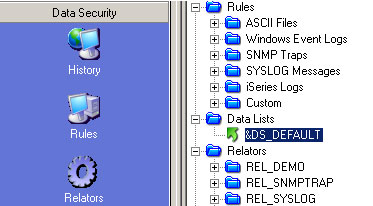
Select the Data List in the right-hand pane as shown below:
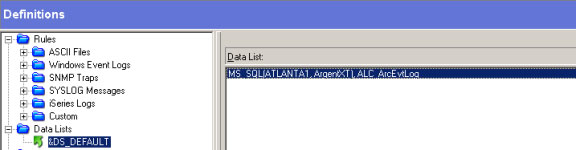
If you double click the above entry and edit it, you will see the next screen shown below:
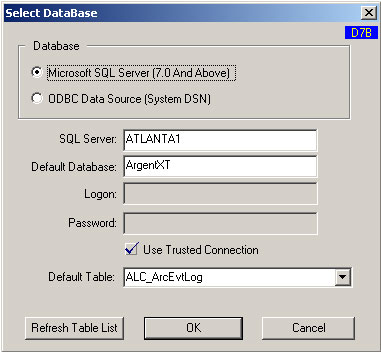
Confirm that the values are correct for your situation.
- Start the Argent services and confirm proper operation
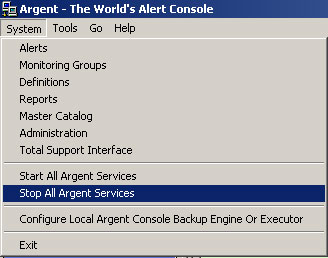
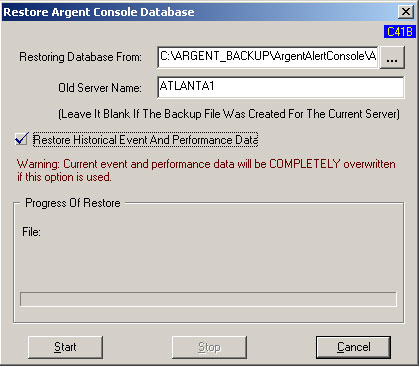
The above steps must be repeated for each product.
The above steps must be repeated for each product.